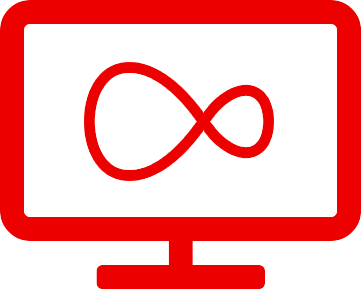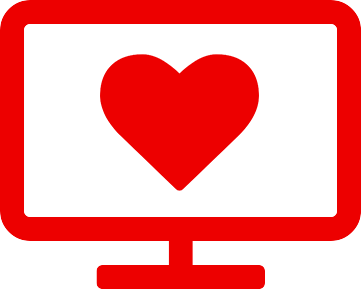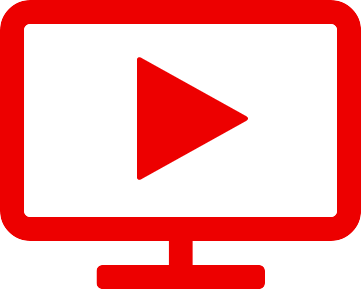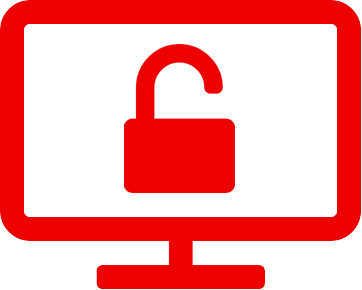Say hello to an improved Virgin TV experience.
Virgin TV has been upgraded, to bring you an improved viewing experience. To make the transition as smooth as possible, here’s everything you need to know about the changes we’ve made.
So what's new?
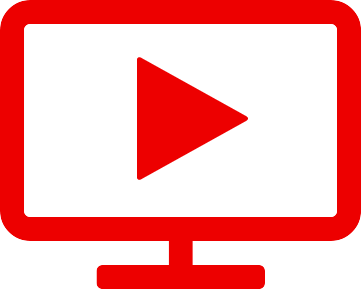
On Demand
A fresh new layout with improved navigation, a redesigned catalogue and clearer display.
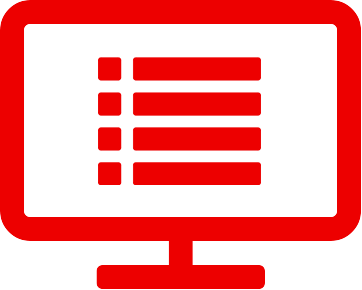
Mini TV Guide
Now you can browse the next 24 hours of content on the channel of your choice without any interruption to your viewing.
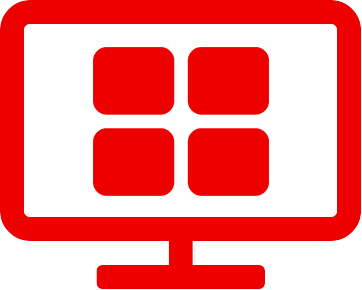
Main Menu
See all headings in the main menu on one screen. Gone are the days where you need to scroll across to see the headings - they’re now all visible.
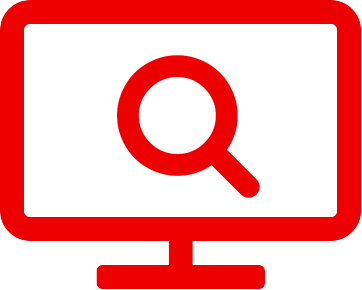
Search
On Demand movies and series are now searchable by title, making it so much easier to find what you’re looking for.
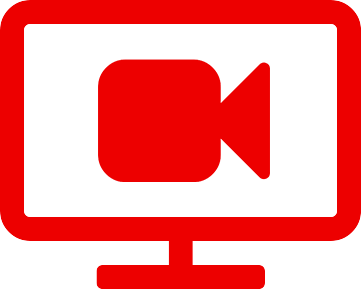
Recordings
The delete function is now easier than ever to access, with the option to delete an entire season in one click.
FAQ's
Got a question? See our FAQs to find out more.
What is 'Library' on the Horizon box?
The Library category in the main menu of the Horizon box is where you can find your growing catalogue of recorded entertainment. You can start watching what you’ve saved in “RECORDINGS”, see what you rented in “RENTALS”, browse apps like Netflix and Youtube in the “APPS” section, and manage what you plan to watch in the “PLANNER” section. Pretty simple, no?
How can I play back recorded programmes on my Horizon box?
Finally you have a chance to catch up on what you missed. Brilliant! Everything you saved for later is stored in "LIBRARY" in the main menu of your Horizon box. To access your recorded programmes, all you have to do is press “RECORDINGS” on your remote control, or follow these simple steps:
- Press “MENU” on remote control and navigate to “ LIBRARY” and press “OK”
- Select "RECORDINGS" and press "OK".
- Navigate to the programme you wish to view and select " OK" to confirm.
Finally - Sit back, put your feet up, and enjoy.
How can I access the apps that are installed on the Horizon box?
Your Horizon box gives you access to lots of useful apps. To open an app on the Horizon box just follow the steps below:
- Press the "MENU" button on the remote control.
- Navigate to “APPS” and press “OK”.
The Apps available on your Horizon box include: Netflix, YouTube, Twitter, The Journal, The Score, CNN News, Accuweather, Euronews, Dailymotion, Mood Lounge, Hangman, Toys from Trash, Eux.TV, Cúla Caint, The Irish Times, Cinema Guide Ireland, Going Out Guide Ireland, Meteoradar, Al Jazeera, AA, myhome.ie, Google Maps, Rotten Tomatoes, and Yelp.
Do I have to enter a PIN to order a movie using On Demand TV?
To order a movie on our On Demand TV service, you’ll need to enter your PIN. Having a PIN number helps manage viewing for the little viewers in your house. If you have not already changed your PIN, the default number is “0000”.
To change your PIN from the default, simply:
- Select "MENU" on you remote control.
- On screen, select > "SETTINGS" (gear symbol) > "PIN & PARENTAL CONTROL" >"PIN MANAGEMENT" > "CHANGE MASTER PIN CODE"
- You’ll be asked to enter your current PIN. Enter the default PIN, 0000.
- Choose a new PIN. You will then be asked to confirm this.
You should be all set. Happy days!
How can I search for On Demand TV content on the Horizon box?
Your Horizon box gives you access to a wide catalogue of movies, series or On Demand TV. To find something to suit your mood simply:
- Press the "ON DEMAND" button on the remote.
- Navigate up to the search symbol and press “OK”
- Enter a show, series, or actor you’re interested in.
Then sit back, relax and enjoy the show.
How do I order a movie with On Demand?
Ordering a movie through Virgin Media's On Demand service is simple. All you have to do is follow these steps:
- Press the "On Demand" button on the remote control to access to the On Demand main menu.
- Navigate to “RENT” and press “OK”.
- Press down to see “STRAIGHT FROM THE CINEMA” or “JOE’S PICKS” or you can select by Genre.
- Select the movie you want and press “OK” on your remote.
- The next screen provides you with information about the movie, and shows the price. To select the movie go to “RENT” and press " OK" on the remote.
- Enter your PIN number and press "OK" to complete your order. Don’t know your PIN? Find out how to retrieve the PIN here.
You’ll have 48 hours to view the movie.
How do I view rented On Demand TV content on the Horizon box?
Ready to watch what you rented? Find your favourite spot on the sofa and follow the steps below:
- Press the "MENU" button on your remote control.
- On screen, navigate to "LIBRARY" and press " OK" on your remote control.
- Navigate to "RENTALS" and press " OK".
Now you’ll be able to browse and play whatever you rented with On Demand.
You’ll have 48 hours to watch it. Happy viewing!