Broadband Security
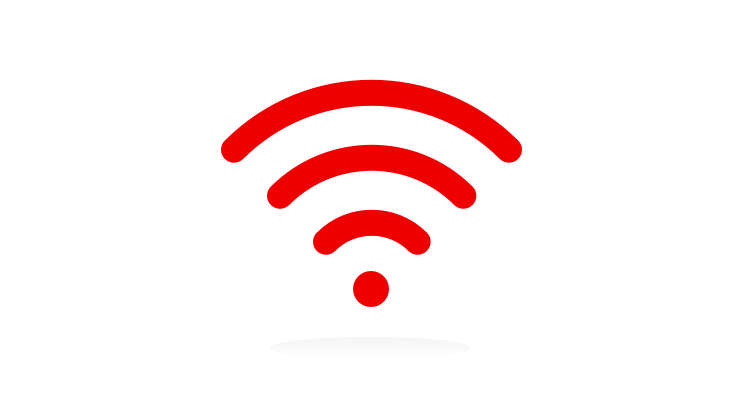
How do I deal with fraudulent surveys?
We are aware of fraudulent pop-up surveys that claim to be from Virgin Media. Most offer some kind of free gift or another type of reward in return for completing the survey. These surveys are not issued by Virgin Media, they are fraudulent attempts to obtain personal and financial information.
How are these popups displayed on a device?
These surveys often pop up as a part of another webpage, code in the pop-up will allow it to detect the company that provides your internet connection and will provide a survey tailored to look like it’s from that company.
These pop-ups are in some cases built into specific websites, but there are some that may be caused by a malicious extension on the web browser used by your device.
How can I protect myself from these scams?
Learn to spot the signs
Learn to spot the signs of a scam. If something seems too good to be true, there’s a good chance it is. Apart from our on-site chat messaging service, Virgin Media will never open pop-up windows in your web browser or elsewhere on a device you’re using.
Disable pop-up windows from being opened in your web browser
Configure the settings on any web browsers you use to ensure that pop-up windows are not opened by default. The steps on how to do this differ between web browsers and devices. To find out how to configure your browsers, you can refer to your browser’s official website.
Remove any unwanted or suspicious applications and browser extensions
Check through the applications installed on the device you’re using, and remove any unwanted or suspicious applications from it. It is common for fraudulent applications to display unwanted pop-ups and messages.
If you are using a web browser on a computer rather than a mobile device, you should also remove any unwanted extensions or plug-ins from your web browser. Check your device for malware, as it's possible that a malware infection on your device could be inserting pop-ups when you’re browsing the internet.
Denial of Service attacks alert
You might have received a letter and/or email from Virgin Media to explain that we’ve been notified of malicious traffic originating from a device that uses your home broadband connection. If you have heard from us about this, there’s no need to worry. The advice on this page should help sort things out.
Why have you written to me?
We believe a device on your home network has participated in a Denial of Service attack, which is where a computer system sends a large amount of traffic to another computer system or network with the aim of disrupting its connection to the Internet.
We take these attacks very seriously, so when we think a customer of ours has a security issue on their network, we send them an alert with advice on what to do next.
What has happened?
We’ve received a report that suggests malicious traffic is originating from a device on your home network. We realise this is unlikely to be your fault, but this kind of abuse is against our Acceptable Use Policy. If the abuse continues we might have to suspend or cancel your broadband service.
For this reason, it’s important you follow the advice in this article.
What can I do about it?
If you have a basic knowledge of computers and connected devices, there are some steps you can take to secure your email inbox and home network. Please follow these steps in order:
- Check your router’s firewall settings
The most common cause behind this type of problem is through a service used by a computer or mobile device being exposed to the Internet when it was never designed to be. This is usually done through a misconfiguration in your router’s firewall settings.
To check the firewall rules in your broadband router, please follow the steps relevant to the router running in your home:
Hub
To check for open ports on the Virgin Media Hub:
- • Access your Hub's configuration page - default web address: 192.168.0.1
- • Login with your username and password, default will be shown on the Hub itself
- • Select Security on the left side of the page
- Select the Port Forwarding option
- • Remove any rules for ports that you don’t specifically need open. If you are not running any servers then you most likely do not need any ports open.
Virgin Media Hub
To check for open ports on the Hub 1 or 2’s firewall:
- • Access your Hub's configuration page - default web address: 192.168.0.1
- • Login with your username and password, default will be shown on the Hub itself
- • Select Advanced Settings and accept the prompt
- • Scroll down to the Security section
- • Select the Port Forwarding option
- • Remove any rules for ports that you don’t specifically need open. If you are not running any servers then you most likely do not need any ports open.
3rd party routers
If you use a 3rd party router in conjunction with the Virgin Media Hub, your router's firewall will need to be configured to ensure it only has open ports that you specifically need to be exposed to the Internet. If you are not running any servers on your home network then you most likely do not need any ports open.
In order to identify how to do this with your particular router, refer to the documentation for your device or refer to the manufacturer's website.
2. Ensure all devices on your network are protected by a firewall
It is important to check all your devices sit behind a firewall. In most cases your firewall is configured as a part of your router, this is the case with the Virgin Media Super Hub and Hub 3. If you have specifically disabled the Firewall in your router, it is crucial that you configure your devices to sit behind a firewall.
Modem Mode - If you are using your Virgin Media Hub in Modem Only mode, it is essential that you are using a firewall on any device or router that is plugged directly into the Hub. When in Modem Only mode, your Hub does not operate with a firewall. If this does not apply to you, please proceed to the next step.
DMZ - Most firewalls, including the one provided with the Virgin Media Hub include a DMZ option. This feature allows for a device using a specific local IP address on your home network (e.g. 192.168.0.2) to bypass your Firewall settings. This is occasionally necessary if you are using a device that has its own firewall configured.
If you have a device configured in your firewall's DMZ that does not use its own firewall, it is crucial that you disable this option immediately. Computers operating without a firewall are extremely vulnerable to attack as all ports are essentially exposed to the wider Internet.
3. Check to see if your device has a virus
If you have not identified any issues through the two firewall steps, then it is likely that a device on your home network is infected with malware which is participating in online abusive activity.
We recommend running anti-virus scans across all your devices to detect and remove any infections.
If you have an existing security package installed, please consult the instructions on how to remove infections from your device. If you do not have an existing anti-virus, there are a number of free and reputable online scanners available, use your preferred search engine to find a solution that suits you.
4. Get up-to-date software
Keep your operating system and application software up-to-date, and install software patches so attackers can't take advantage of known problems or vulnerabilities. Many operating systems offer automatic updates. If this option is available, you should enable it.
What is cyberstalking and online hate crime?
While the internet is generally a safe place for people to communicate, obtain information and consume media, it's becoming ever clearer that online platforms can be used to harass individuals or target particular groups of people.
Cyberstalking
Cyberstalking involves the use of the Internet or other forms of digital communication to stalk or harass an individual, group or organisation. This can include repeated malicious communications, attempts at public humiliation, false accusations or the hacking of an individual’s online accounts.
Online hate crime
Online hate crime can involve comments, online content and any other forms of malicious actions on the Internet that specifically target a gender, race, religion or belief, disability or sexual orientation.
How do I report cyberstalking or online hate crime?
If you believe you are a victim of cyberstalking or hate crime and you feel that you are in immediate danger – call 112 or 999.
Report cyber stalking
Incidents of cyberstalking should always be reported to the authorities. For further information and reporting on hate crime and cyber stalking, see https://www.garda.ie/en/crime/cyber-crime/
* These links to external sites are provided as a courtesy. We are not responsible for the content of these sites or any problems encountered whilst applying these steps. Unfortunately we're not able to provide any technical support for these issues.


