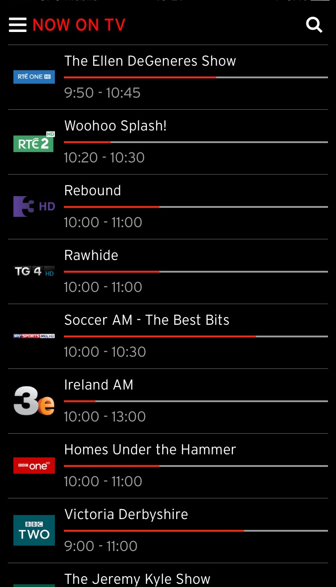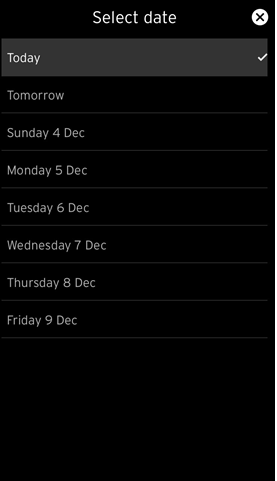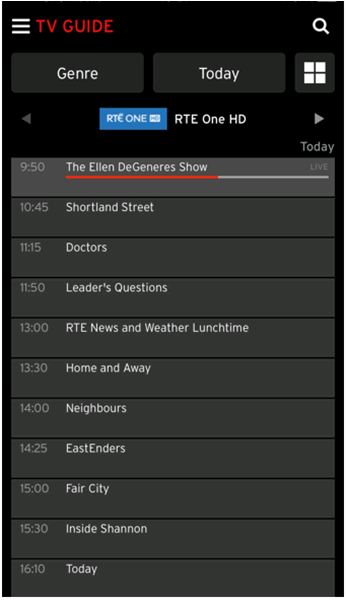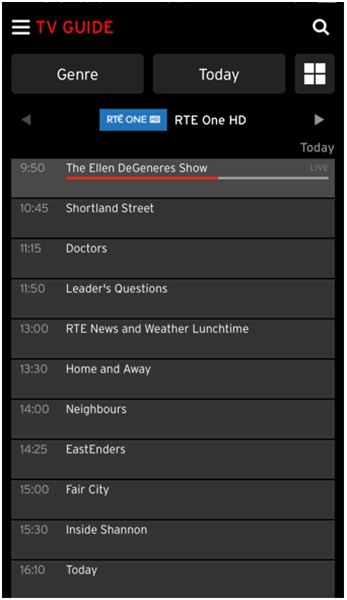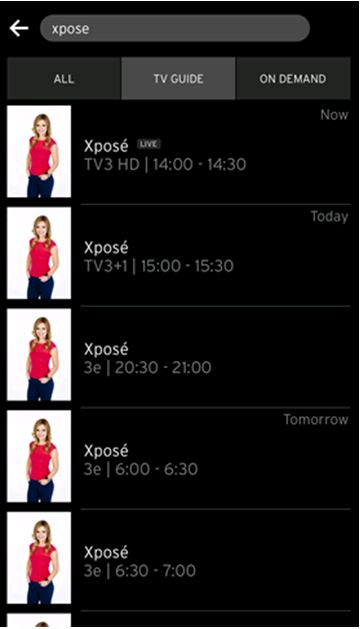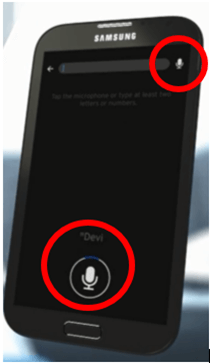Can't find the remote control? No problem. You can control your Horizon TV box through the Virgin TV Anywhere App.
To do this, the app on your smartphone or tablet needs to be paired with the Horizon TV box. To pair successfully, your device must be connected to the WiFi via your Horizon TV box. Once successfully paired, you can access the remote control from within the menu in the Virgin TV Anywhere app.
Note: this functionality does not work on the Windows 10 version of the app.
To open the menu click on

then select ‘Remote Control' at the top of the screen.