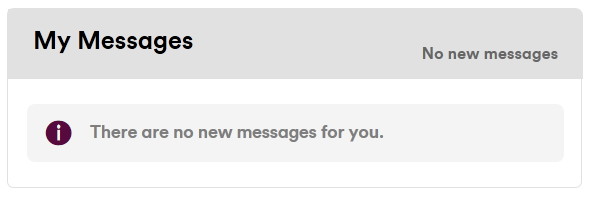It’s always nice to receive a letter, right? The 'My Messages' section in your My Virgin Media account is one of the places we send you important notifications. We recommend you check this regularly, as some messages could require immediate attention.